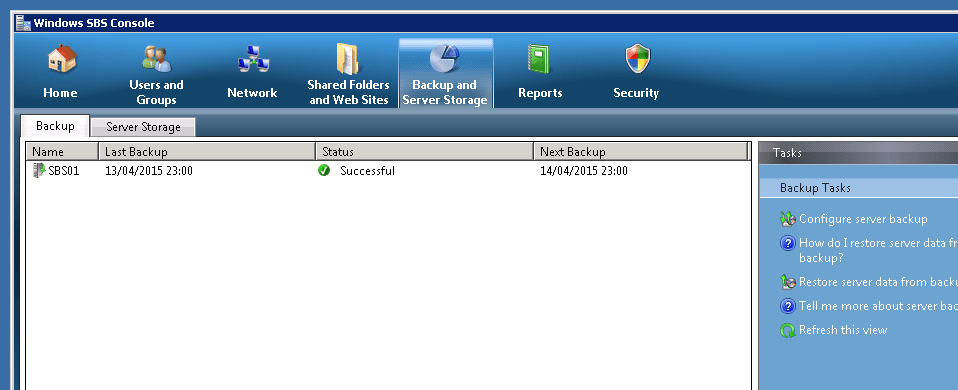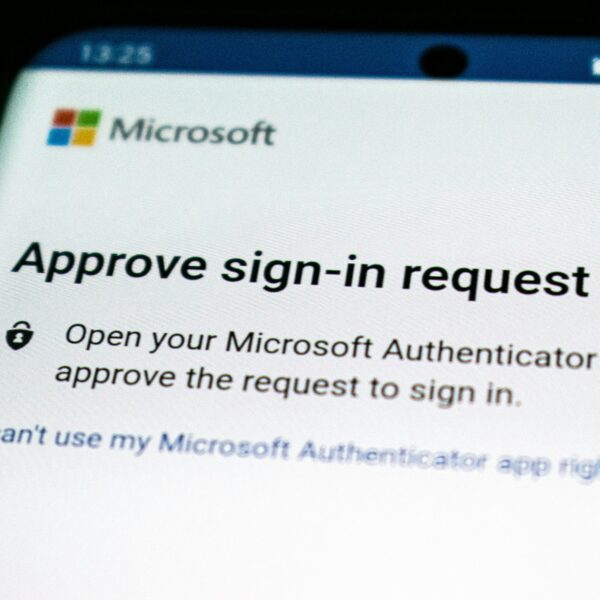If you are running Microsoft Windows Small Business Server and using the built in backup utility, here is how to check on how your backup is doing.
Log into your server with your Administrator account – if you don’t have this, you should get it and keep it on file incase you need it.
Click on Start, All Programs and then Windows SBS Console.
Click on the Backup and Server Storage tab at the top.
Once loaded, it’ll tell you the status of the last backup.
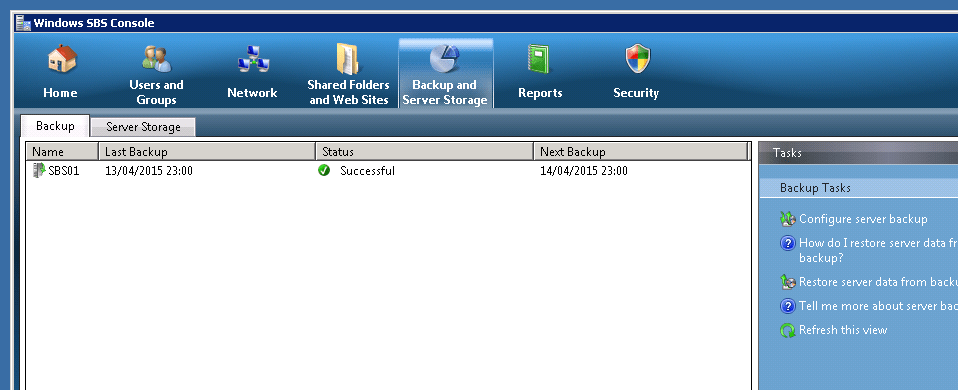
You can configure the server to send you a daily email letting you know if your backup has worked or not. You can do this by clicking on Reports, then Add a new report on the left.
You can then give the report a name such as Backup Report.
In the Content section, tick Backup.
In the email section, check the box E-mail this report at its scheduled time and select your name from the list.
In the Schedule section, you can choose a frequency and time for the email to be sent. It’s probably worth setting it for the morning, after the backup has finished.
If you need help with this, a lot of IT Support companies will offer you a free system check as part of an IT Support quote. TwoPointZero offer a free and no obligation report on the status of your system, get in touch if you’d like to arrange yours. Our Smart IT Support can automatically send you Daily, Weekly and Monthly status reports which include the state of your backups!